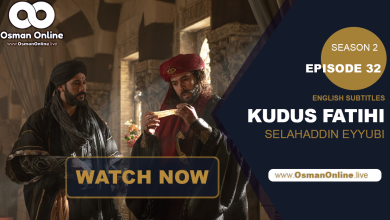Watch Kudus Fatihi Selahaddin Eyyubi Season 1 Episode 5 With English Subtitles
Saladin: The Conqueror of Jerusalem
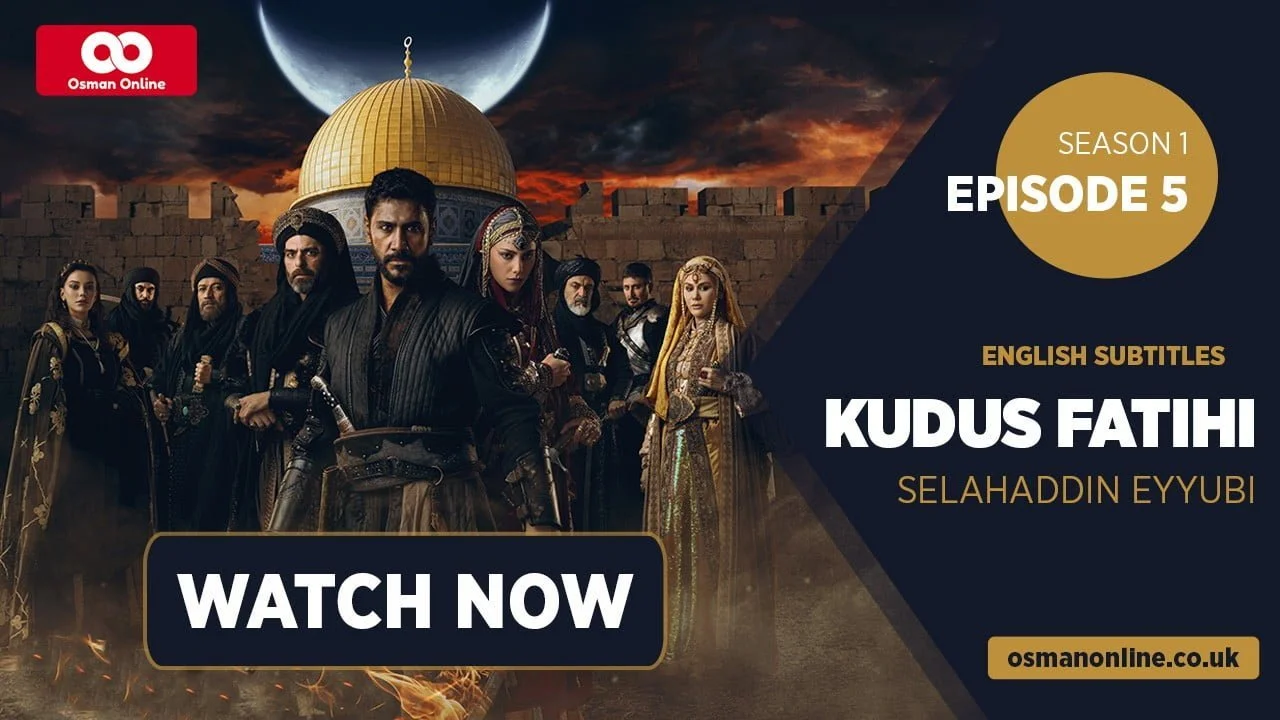
Kudus Fatihi Selahaddin Eyyubi S1E05: Stream with English Subtitles
Dive into the pivotal moments preceding the Crusades with ‘Kudus Fatihi Selahaddin Eyyubi Season 1 Episode 5 With English Subtitles.’ Experience the events and strategies that began to reshape the medieval world.
The Ambush at Aleppo
Episode 5 unfolds with Saladin facing an unforeseen challenge: a treacherous ambush in the outskirts of Aleppo. As the dust settles, Saladin’s quick thinking and leadership prevent disaster, setting a tone of suspense and intrigue.
CLICK HERE AND JOIN OUR TIKTOK CHANNEL
This Episode is Sponsored by
The Diplomatic Maneuver
Saladin’s journey takes a strategic turn as he navigates the complex political landscape of the era. An unexpected alliance forms when Saladin extends an olive branch to a rival faction, highlighting his diplomatic acumen and vision for a united Muslim front.
Overcoming Betrayal
Betrayal strikes close to home when Saladin uncovers a plot against him within his own ranks. The episode delves into the emotional and tactical responses that define Saladin’s leadership during moments of treachery.
A New Alliance Forms
The climax of Episode 5 showcases the formation of a new and unexpected alliance, promising to alter the power dynamics in the region. As Saladin and his newfound allies lay plans for the future, the episode sets the stage for monumental shifts in the historical narrative.
Stream Selahaddin Eyyubi Season 1 Episode 5 With English Subtitles on OsmanOnline.live. Witness the strategic brilliance and resilience of Saladin as he navigates the trials that forge his path to becoming a legendary leader.


 Connect with us on SOCIAL MEDIA to catch up on the latest updates and be part of our growing community!
Connect with us on SOCIAL MEDIA to catch up on the latest updates and be part of our growing community!- All sources
For any issues, please check our FAQ
Check if you have issues on all your devices (phone, tablet, laptop, PC…) or just your TV.
Different manufacturers (Samsung, LG and others) have different operating systems on which their TV’s run. Samsung uses Tizen while LG has webOS and they are not up to date with the latest standards in video playback.
That’s why we developed a player which supports casting feature.
If the video is playable on your other devices, try casting it to your TV.
In some cases casting icon doesn’t show up on the lower edge of the player to iPhone/iPad owners.
If you face such an issue, we recommend using Tubio app. It’s free and you can download it from App Store by clicking this link.
With it, you can cast any video from your iPhone/iPad to your TV.
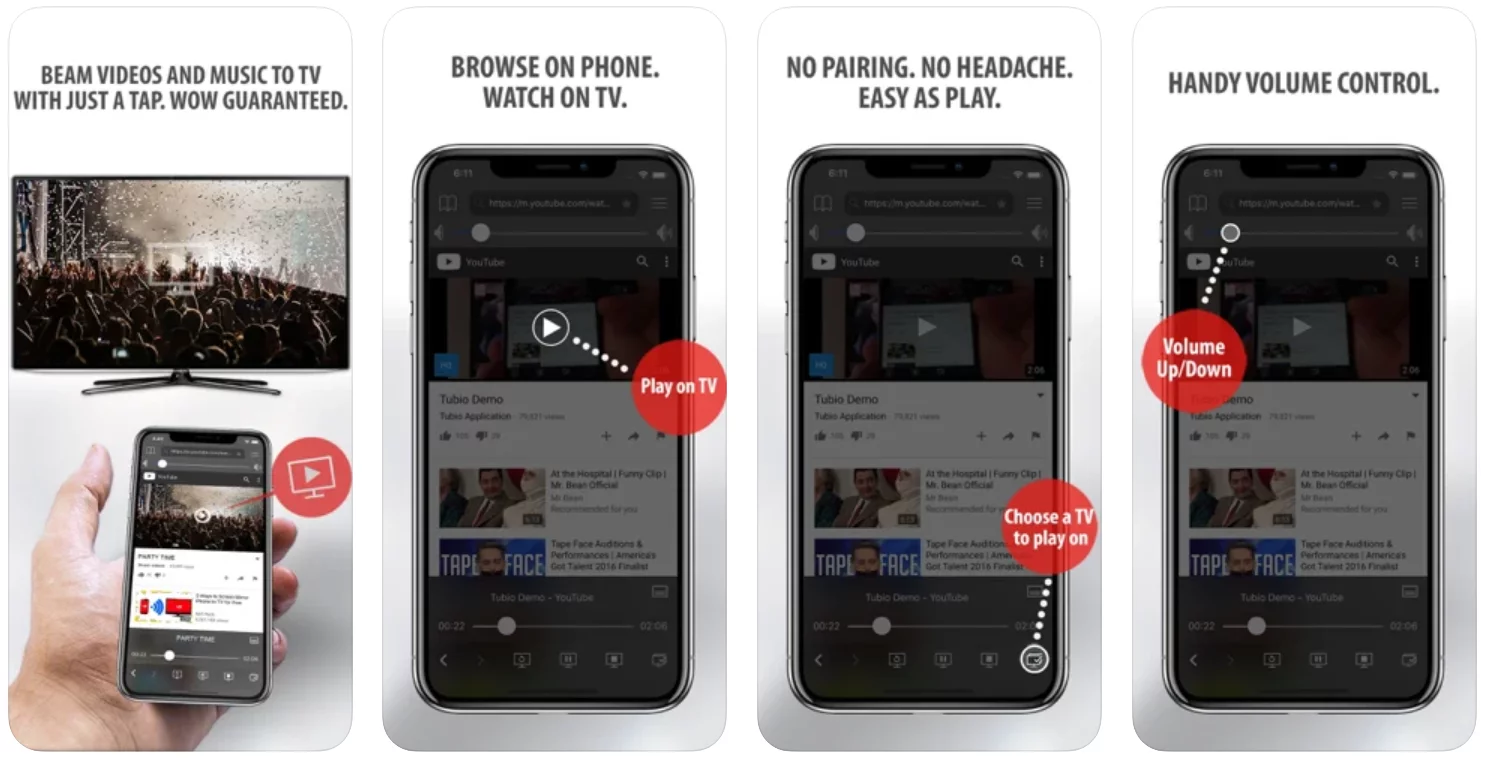
Yes it does! Our new player supports casting feature so you can easily cast the video from your phone/tablet/laptop or PC to your TV
Video casting is a feature which allows you to send (or cast) a video from your phone, tablet, laptop or a PC to your Smart TV or other Cast-enabled device (such as Smart TV’s, Chromecast and other devices with cast functionality).
It makes watching a video on your TV very convenient because you don’t have to use your TV’s browser (which are often not very user friendly) to find the video and play it on your TV.
Insted, you simply:
- find it on your phone, tablet, laptop or a PC,
- click ‘Cast’ button (image below) on the lower edge of the video,
- select a TV to which you want to send the video
and video playback will start on your TV.
Note: Your TV and your phone, tablet, laptop or a PC need to be on the same network. It’s usually the case at home but, for example, if your phone is on mobile network and your TV is connected to your home network, casting button won’t show up on your phone because your phone doesn’t “see” your TV because they are not on the same network. In which case, simply connect your phone to your home network and reload the browsers page where the player is.
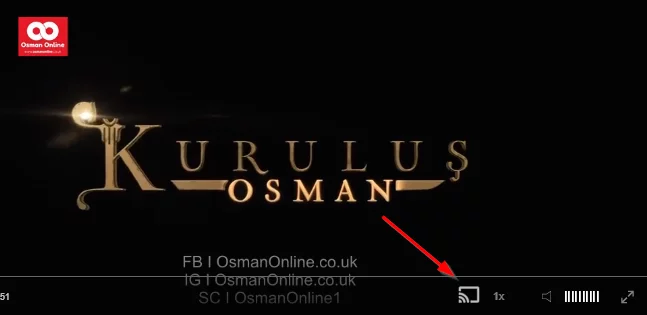
Clear cookies, clear cache, try a different browser.
Here’s a handy guide for most browsers.
Try using a different network. For example, if you have issues on your home network, you can try using your phone and it’s mobile network, in which case, your ISP is blocking the access to the video so maybe you should consider switching ISPs or using a VPS service.
- OsmanOnline.live – Direct access to “Saladdin Season 1 with English Subtitles.”
- Islamic History Overview – Further exploration of the context and era of Saladdin Ayyubi’s life.
Watch Kurulus Osman Season 5 with English Subtitles
Watch Rumi with English Subtitles
Alparslan buyuk selcuklu with english subtitles
Just a reminder, this website does not host any videos. We found the episode on Facebook for you to enjoy.
For more Turkish series like this, visit osmanonline.live to watch, and explore fascinating historical tales at osmanonline.me.